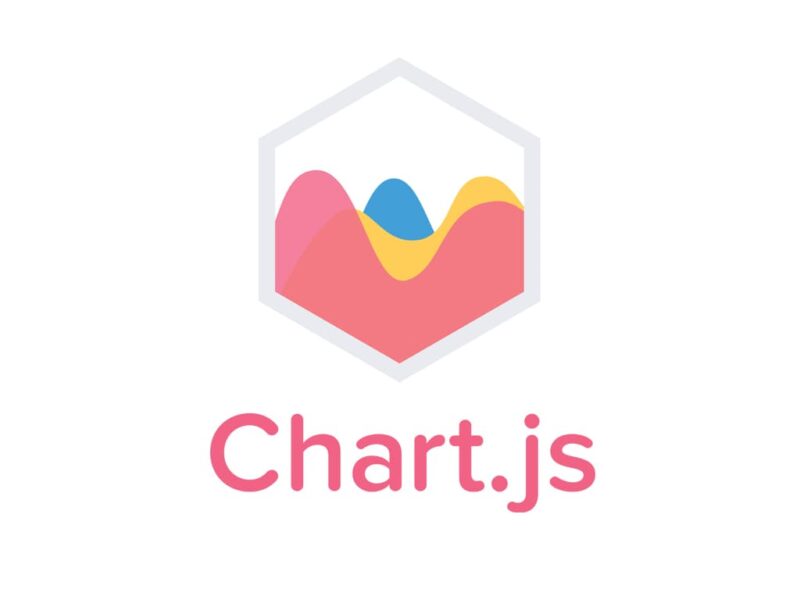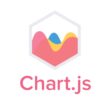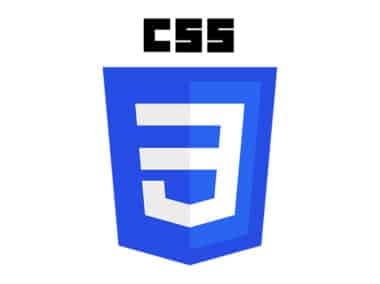If you are interested in programming with Chart.js, you need to set up a development environment first. Here are the steps to do that:
Install Chart.js
The first step to take is to install Chart.js. There are different ways to install Chart.js, but the easiest way is to use a package manager like npm or yarn.
To install Chart.js using npm, open your terminal or command prompt and type:
npm install chart.js --save
To install Chart.js using yarn, type:
yarn add chart.js
Choose a Code Editor
You also need a code editor to write your code. There are many code editors to choose from, but you can use any of the following:
- Visual Studio Code
- Atom
- Sublime Text
If you are unsure which code editor to use, you can try out each one and see which one you like best.
Set Up Your Environment
Once you have installed Chart.js and chosen a code editor, you can set up your environment. Here are the steps to follow:
- Create a new directory for your project.
You should create a new directory for your project so that you can keep all of your files organized in one place.
- Open your code editor and navigate to the project directory.
Once you have created your project directory, you can open your code editor and navigate to that directory. This will allow you to create and edit files in that directory.
- Create a new file called
index.html.
The index.html file is the main file for your project. This is where you will include all of your JavaScript and CSS files.
- Add the following code to the
index.htmlfile:
<!DOCTYPE html>
<html>
<head>
<title>Chart.js Development Environment</title>
<script src="<https://cdn.jsdelivr.net/npm/chart.js>"></script>
</head>
<body>
</body>
</html>
This code imports the Chart.js library into your project.
- Create a new file called
app.js.
The app.js file is where you will write all of your JavaScript code for your project.
- Add the following code to the
app.jsfile:
var ctx = document.getElementById('myChart').getContext('2d');
var myChart = new Chart(ctx, {
type: 'bar',
data: {
labels: ['Red', 'Blue', 'Yellow', 'Green', 'Purple', 'Orange'],
datasets: [{
label: '# of Votes',
data: [12, 19, 3, 5, 2, 3],
backgroundColor: [
'rgba(255, 99, 132, 0.2)',
'rgba(54, 162, 235, 0.2)',
'rgba(255, 206, 86, 0.2)',
'rgba(75, 192, 192, 0.2)',
'rgba(153, 102, 255, 0.2)',
'rgba(255, 159, 64, 0.2)'
],
borderColor: [
'rgba(255, 99, 132, 1)',
'rgba(54, 162, 235, 1)',
'rgba(255, 206, 86, 1)',
'rgba(75, 192, 192, 1)',
'rgba(153, 102, 255, 1)',
'rgba(255, 159, 64, 1)'
],
borderWidth: 1
}]
},
options: {
scales: {
yAxes: [{
ticks: {
beginAtZero: true
}
}]
}
}
});
This code creates a bar chart using the Chart.js library.
- Add the following code to the
index.htmlfile, inside the<body>tag:
<canvas id="myChart"></canvas>
<script src="app.js"></script>
This code adds the bar chart to your index.html file.
- Save all the changes you have made.
Make sure to save all of the changes you have made to your files.
Run Your Project
You can now run your project by opening the index.html file in your browser. Your browser should display a bar chart with six colors.
That’s it! You have successfully set up a development environment for Chart.js programming. Now you can start exploring the Chart.js documentation to learn how to create more complex charts.