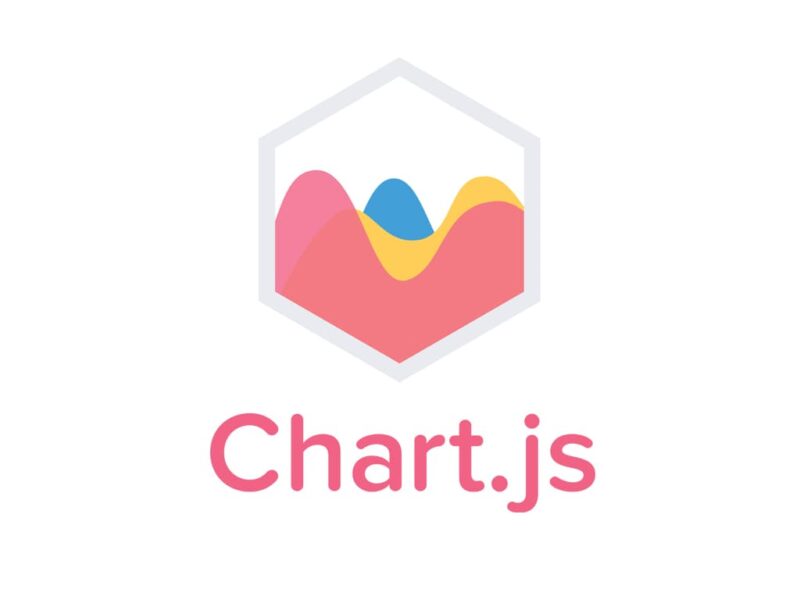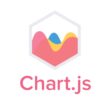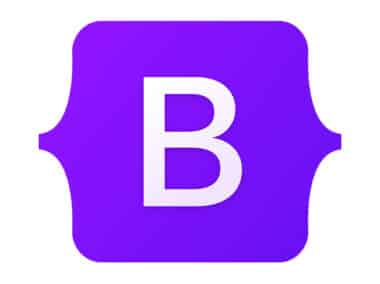Have you ever wanted to create a simple chart for your data visualization needs? Well, Chart.js is a fantastic library to create beautiful charts with ease. In this guide, we will walk through the steps to create a simple chart in Chart.js.
Setting up the HTML and JavaScript files
To create a chart in Chart.js, we first need to set up our HTML and JavaScript files. We can start by creating a new HTML file with the following code:
<!DOCTYPE html>
<html>
<head>
<title>Simple Chart</title>
</head>
<body>
<canvas id="myChart"></canvas>
<script src="<https://cdn.jsdelivr.net/npm/chart.js>"></script>
<script src="app.js"></script>
</body>
</html>
In the above code, we have created a simple HTML file with a canvas element and two script tags. The canvas element will be used to render our chart, and we have included the Chart.js library in the first script tag. The second script tag will be used to define our chart data and render the chart.
The chart.js file can be downloaded from its official website. You can also use other methods of installation, such as npm or yarn.
Next, we need to create a new JavaScript file called app.js and include it in our HTML file. In the app.js file, we can define our chart data and render the chart. Let’s take a look at how we can do that.
Defining the chart data
In the app.js file, we can define our chart data using an array of data points. For example, let’s say we want to create a chart that shows the number of sales for each month. We can define our data like this:
const data = {
labels: ['January', 'February', 'March', 'April', 'May', 'June', 'July'],
datasets: [{
label: 'Sales',
data: [12, 19, 3, 5, 2, 3, 9],
backgroundColor: 'rgba(54, 162, 235, 0.2)',
borderColor: 'rgba(54, 162, 235, 1)',
borderWidth: 1
}]
};
In the above code, we have defined our data using an array of labels and data points. We have also defined some styling options for the chart using the backgroundColor, borderColor, and borderWidth properties.
To add more data to the chart, simply add more values to the data array and their corresponding labels to the labels array.
Rendering the chart
Now that we have defined our chart data, we can render the chart using the canvas element in our HTML file. In the app.js file, we can add the following code to render the chart:
const ctx = document.getElementById('myChart').getContext('2d');
const myChart = new Chart(ctx, {
type: 'bar',
data: data
});
In the above code, we have created a new instance of the Chart object and passed in our canvas element and chart data. We have also specified that we want to create a bar chart using the type property.
You can customize the chart further by modifying the chart data or changing the chart type. Chart.js offers a wide variety of chart types, including line charts, pie charts, and radar charts.
Conclusion
In this guide, we have learned how to set up the HTML and JavaScript files, define the chart data, and render the chart on the page. Chart.js is a powerful library that makes it easy to create beautiful charts for your data visualization needs. With its flexibility and customization options, Chart.js is a great choice for creating and displaying data in a visually appealing way.