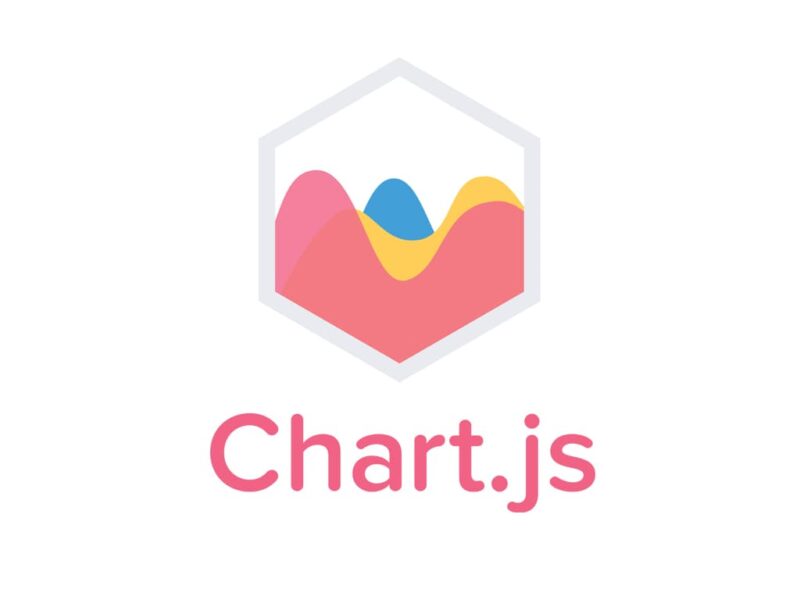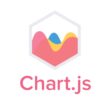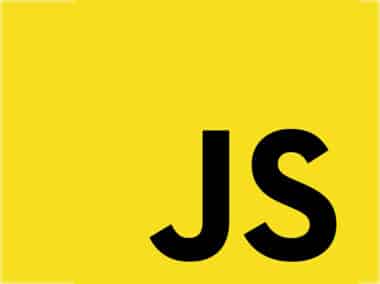Chart.js is a powerful tool for creating interactive and visually appealing charts. In addition to its default settings, Chart.js offers a variety of customization options to help you create the perfect chart for your needs.
Changing the Chart Type
Chart.js supports a wide range of chart types, including line charts, bar charts, pie charts, radar charts, polar area charts, and more. To change the chart type, you simply need to update the type property in your chart configuration object.
For example, to create a bar chart instead of a line chart, you would update your configuration object like this:
var myChart = new Chart(ctx, {
type: 'bar',
data: {...},
options: {...}
});
Changing Colors
Chart.js allows you to customize the colors used in your chart. You can set the colors for specific data sets or for the entire chart.
To set the colors for a specific data set, you can use the backgroundColor and borderColor properties in your data object:
var data = {
labels: [...],
datasets: [{
label: 'My Dataset',
data: [...],
backgroundColor: 'rgba(255, 99, 132, 0.2)',
borderColor: 'rgba(255, 99, 132, 1)',
borderWidth: 1
}]
};
To set the colors for the entire chart, you can use the backgroundColor and borderColor properties in your chart’s options object:
var options = {
...
backgroundColor: 'rgba(255, 99, 132, 0.2)',
borderColor: 'rgba(255, 99, 132, 1)',
...
};
You can also use gradient colors, patterns, and images to create more visually appealing charts.
Changing Fonts
Chart.js allows you to customize the fonts used in your chart. You can set the font family, size, color, and weight.
To set the font options for your chart, you can use the defaultFontFamily, defaultFontSize, defaultFontColor, and defaultFontStyle properties in your chart’s options object:
var options = {
...
defaultFontFamily: "'Helvetica Neue', 'Helvetica', 'Arial', sans-serif",
defaultFontSize: 16,
defaultFontColor: '#666',
defaultFontStyle: 'normal'
...
};
You can also use Google Fonts or other web fonts to create more unique and attractive charts.
Changing Labels
Chart.js allows you to customize the labels used in your chart. You can set the label font options, position, and format.
To set the label options for your chart, you can use the title, legend, and scales properties in your chart’s options object:
var options = {
...
title: {
display: true,
text: 'My Chart Title',
fontSize: 18,
fontColor: '#333'
},
legend: {
display: true,
position: 'bottom',
labels: {
fontColor: '#333'
}
},
scales: {
xAxes: [{
ticks: {
fontColor: '#333'
}
}],
yAxes: [{
ticks: {
fontColor: '#333'
}
}]
}
...
};
You can also use custom label functions to create more dynamic and informative charts.
With these customization options, you can create a wide variety of charts that meet your specific needs. Whether you’re creating charts for business reports, scientific research, or personal projects, Chart.js has everything you need to create beautiful and informative data visualizations.