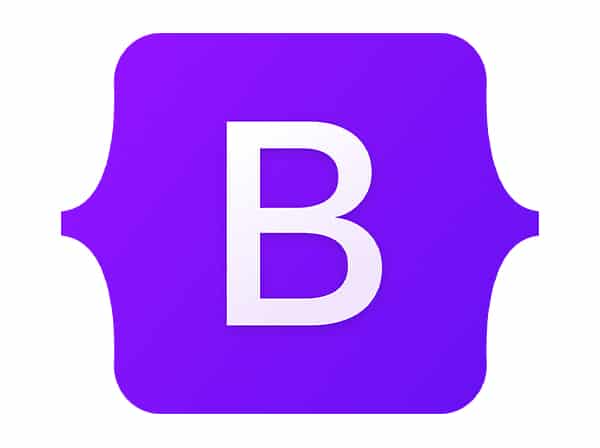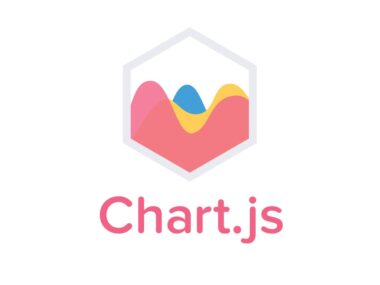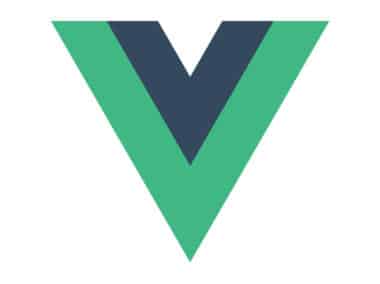Bootstrap provides a simple and efficient way to collect user input on a webpage using its form components. In this guide, we’ll cover the basic form elements, form classes, and how to use them to create user-friendly forms.
Basic Form Elements
Bootstrap provides various form elements such as input, select, and textarea to collect user input.
Input
The input element is used to collect user input for various types of data, such as text, email, password, and more. Here’s an example:
<label for="name">Name:</label>
<input type="text" id="name" name="name" class="form-control">
In the code block above, we have a label element that describes what the input is for and an input element with type="text" which tells the browser to expect text input. The id and name attributes are used to identify the input, and the class="form-control" applies the Bootstrap styles to the input.
Select
The select element is used to create a dropdown list of options for the user to choose from. Here’s an example:
<label for="gender">Gender:</label>
<select id="gender" name="gender" class="form-control">
<option value="male">Male</option>
<option value="female">Female</option>
</select>
In this code block, we have a label element that describes the input, a select element with options for the user to choose from, and the class="form-control" that applies the Bootstrap styles.
Textarea
The textarea element is used to collect longer text input from the user. Here’s an example:
<label for="message">Message:</label>
<textarea id="message" name="message" class="form-control"></textarea>
In this code block, we have a label element that describes the input, a textarea element for the user to enter their message, and the class="form-control" that applies the Bootstrap styles.
Form Classes
Bootstrap provides various classes that can be applied to form elements to improve their appearance and functionality.
Form-control
The form-control class is used to apply the default Bootstrap styles to form elements. It makes the input fields wider and more visible, and also adds some padding to the elements. For example:
<input type="text" class="form-control">
Form-group
The form-group class is used to group form elements together to improve their appearance and functionality. It adds some margin between the elements, and also helps with styling the label and input elements. Here’s an example:
<div class="form-group">
<label for="email">Email:</label>
<input type="email" id="email" name="email" class="form-control">
</div>
In this code block, we have a div element with the form-group class that wraps the label and input elements together. This makes it easier to style them consistently and also helps with accessibility.
Conclusion
Bootstrap provides a simple and efficient way to collect user input on a webpage using its form components. We covered the basic form elements, form classes, and how to use them to create user-friendly forms. By using these components, you can create forms that are easy to use and look great on any device.
In summary, by using Bootstrap forms, you can collect user input with ease and create user-friendly forms. The basic form elements like input, select, and textarea help you to create different types of form fields to collect different types of data. Additionally, you can use form classes like form-control and form-group to improve the appearance and functionality of your form fields.
One of the key benefits of using Bootstrap forms is that they are mobile-responsive, meaning that they look great on any device, from desktops to smartphones. This ensures that users can easily fill out your forms and submit their information, no matter what device they are using.
Overall, Bootstrap forms provide a powerful tool for collecting user input on a webpage. By using the various form elements and form classes, you can create forms that are easy to use, accessible, and visually appealing.