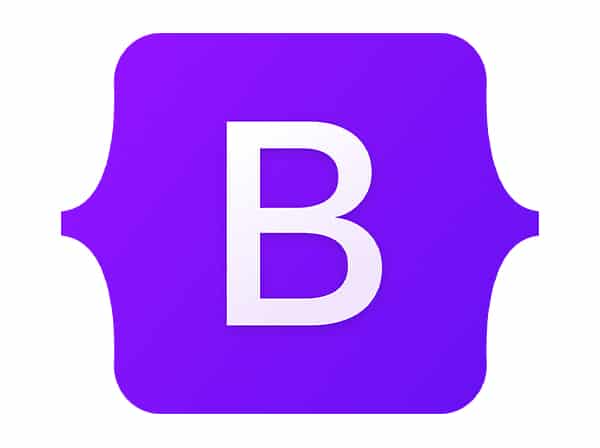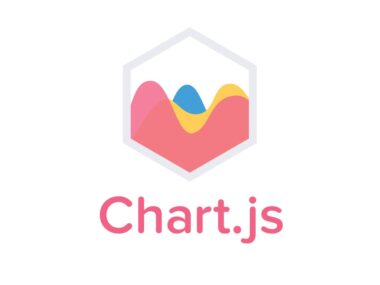Bootstrap is a popular front-end framework that simplifies web development. One of its key features is its collection of pre-built UI components, including buttons. In this document, we will cover how to use Bootstrap buttons to create clickable elements on a web page.
To begin with, buttons play a crucial role in web development as they help in creating user-friendly interfaces. When it comes to creating buttons, Bootstrap offers a wide variety of pre-built button types, sizes, and groups that can be customized to suit your website’s design needs.
Button Types
Bootstrap provides different button types that can be customized to fit your design needs. Buttons are used to create call-to-action elements on your web page, and the following are some common button types that can be used to create such elements:
btn-primary: The primary button is the main call-to-action button on your page. It is usually blue.btn-secondary: The secondary button is used for secondary actions or as a subtle alternative to the primary button. It is usually gray.btn-success: The success button is used to indicate successful completion of a task. It is usually green.btn-danger: The danger button is used to indicate potential danger or negative actions. It is usually red.btn-warning: The warning button is used to indicate a warning or cautionary action. It is usually yellow.btn-info: The info button is used to provide additional information or details. It is usually light blue.btn-light: The light button is a subtle button style that can be used as an alternative to the primary button.btn-dark: The dark button is a dark alternative to the primary button.
Each of these button types has a specific meaning and can be used to create different call-to-action elements on your web page. Using the right button type can help you guide your users towards performing a specific action on your website.
Button Sizes
Bootstrap buttons come in different sizes, including small, medium, and large. The following are some common button sizes:
btn-sm: The small button is used for actions that require less emphasis or for use in tight spaces.btn-md: The medium button is the default button size and is used for most actions.btn-lg: The large button is used for actions that require more emphasis.
The size of a button can also help you guide your users towards performing a specific action on your website. For instance, a large button can be used to draw more attention to an important call-to-action element.
Button Groups
Bootstrap also provides button groups that allow you to group buttons together. Button groups can be used to create toolbars, navigation menus, or form actions. The following are some examples of button groups:
<div class="btn-group" role="group" aria-label="Basic example">
<button type="button" class="btn btn-primary">Left</button>
<button type="button" class="btn btn-secondary">Middle</button>
<button type="button" class="btn btn-success">Right</button>
</div>
<div class="btn-toolbar" role="toolbar" aria-label="Toolbar with button groups">
<div class="btn-group mr-2" role="group" aria-label="First group">
<button type="button" class="btn btn-secondary">1</button>
<button type="button" class="btn btn-secondary">2</button>
<button type="button" class="btn btn-secondary">3</button>
<button type="button" class="btn btn-secondary">4</button>
</div>
<div class="btn-group mr-2" role="group" aria-label="Second group">
<button type="button" class="btn btn-secondary">5</button>
<button type="button" class="btn btn-secondary">6</button>
<button type="button" class="btn btn-secondary">7</button>
</div>
<div class="btn-group" role="group" aria-label="Third group">
<button type="button" class="btn btn-secondary">8</button>
</div>
</div>
Button groups are useful when you have multiple buttons that perform similar actions. They help in organizing the buttons and making them more accessible for your users.
Conclusion
Bootstrap buttons are an important UI element that can add interactivity and visual appeal to your web page. By using different button types, sizes, and groups, you can create an effective and user-friendly interface for your website or application. With a little bit of creativity and experimentation, you can create buttons that not only look great but also help you guide your users towards performing specific actions on your website.