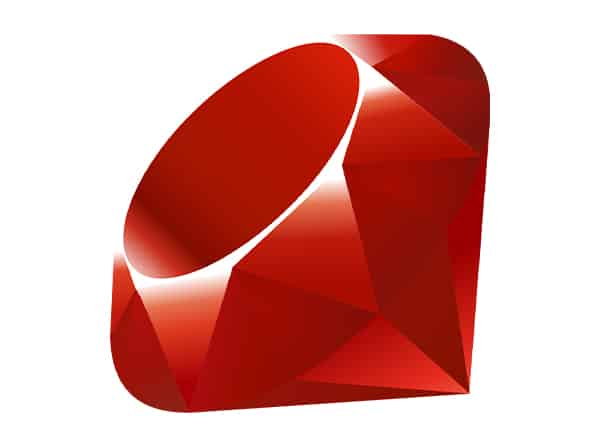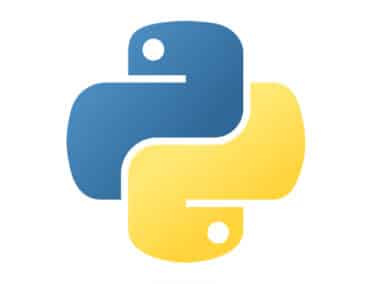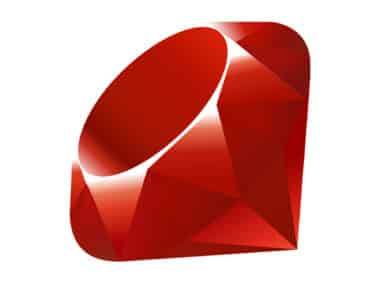Setting up a Ruby environment on your machine is crucial to getting started with Ruby development. In this guide, we will go over the necessary steps to install Ruby and the required tools on your machine.
Step 1: Install Ruby
The first step is to install Ruby on your machine. There are several ways to install Ruby, but the most common method is to use a package manager.
Mac
If you are using a Mac, you can install Ruby using Homebrew. Homebrew is a popular package manager that makes it easy to install and manage software packages on macOS. To install Homebrew, open a terminal window and paste the following command:
/usr/bin/ruby -e "$(curl -fsSL <https://raw.githubusercontent.com/Homebrew/install/master/install>)"
Once Homebrew is installed, you can use it to install Ruby by running the following command:
brew install ruby
Windows
If you are using Windows, you can install Ruby using the RubyInstaller. The RubyInstaller is a self-contained Windows-based installer that includes everything you need to get started with Ruby development. To install RubyInstaller, visit the following website and download the appropriate version for your machine: https://rubyinstaller.org/
Once RubyInstaller is downloaded, run the installer and follow the on-screen instructions to install Ruby.
Linux
If you are using Linux, you can install Ruby using your distribution’s package manager. The package name may vary depending on your distribution, but it is usually called “ruby”. For example, on Ubuntu, you can install Ruby by running the following command in a terminal window:
sudo apt-get install ruby-full
Step 2: Install Required Tools
Once Ruby is installed, you will need to install some additional tools to get started with Ruby development.
Bundler
Bundler is a tool that manages Ruby gems (libraries). To install Bundler, open a terminal window and run the following command:
gem install bundler
Rails
Rails is a web application framework for Ruby. To install Rails, open a terminal window and run the following command:
gem install rails
Step 3: Verify Installation
After installing Ruby and the required tools, you can verify that everything is working correctly by running the following command in a terminal window:
ruby -v
This command should output the version of Ruby that you installed.
Congratulations! You have successfully set up a Ruby development environment on your machine. Now you can start building Ruby applications and exploring the vast world of Ruby libraries and tools. Happy coding!