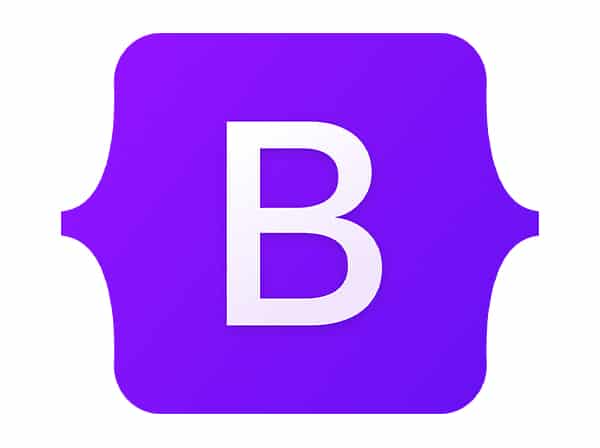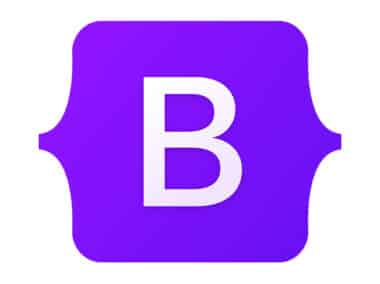Bootstrap is a popular front-end framework that offers a variety of tools and features to create responsive web designs. One of its most useful features is the ability to create navigation menus and bars with ease. In this guide, we will teach you how to use Bootstrap navigation to create menus and navigation bars on a web page. We will cover the following topics:
- Navbar classes
- Dropdowns
- Responsive navigation
Navbar Classes
Bootstrap offers several classes to design navigation menus and bars. The most common class is the navbar class. This class creates a basic navigation bar with links to other pages. Here is an example:
<nav class="navbar">
<a class="navbar-brand" href="#">Brand</a>
<ul class="navbar-nav">
<li class="nav-item active">
<a class="nav-link" href="#">Home</a>
</li>
<li class="nav-item">
<a class="nav-link" href="#">About</a>
</li>
<li class="nav-item">
<a class="nav-link" href="#">Contact</a>
</li>
</ul>
</nav>
The navbar-brand class creates a link to the homepage or brand logo, while the navbar-nav class creates a list of links. The nav-item class creates a list item, and the nav-link class creates a hyperlink to the other pages.
Dropdowns
Bootstrap also allows you to create dropdown menus within your navigation bar. You can do this by adding the dropdown class to your nav-item and creating a nested ul element. Here is an example:
<nav class="navbar">
<a class="navbar-brand" href="#">Brand</a>
<ul class="navbar-nav">
<li class="nav-item active">
<a class="nav-link" href="#">Home</a>
</li>
<li class="nav-item dropdown">
<a class="nav-link dropdown-toggle" href="#" id="navbarDropdown" role="button" data-toggle="dropdown" aria-haspopup="true" aria-expanded="false">
Dropdown
</a>
<ul class="dropdown-menu" aria-labelledby="navbarDropdown">
<li><a class="dropdown-item" href="#">Action</a></li>
<li><a class="dropdown-item" href="#">Another action</a></li>
<li><hr class="dropdown-divider"></li>
<li><a class="dropdown-item" href="#">Something else here</a></li>
</ul>
</li>
<li class="nav-item">
<a class="nav-link" href="#">Contact</a>
</li>
</ul>
</nav>
In this example, we added the dropdown class to the second nav-item and created a nested ul element with the class dropdown-menu. The dropdown-toggle class creates a link that toggles the dropdown menu when clicked.
Dropdowns are very useful in cases where you have multiple subcategories or pages under a single category. They can help you to organize your navigation menu and make it more user-friendly. When creating dropdowns, you should make sure that the main category is clickable as well, so that users can navigate to a page even if the dropdown does not work.
Responsive Navigation
Bootstrap also offers a responsive navigation feature that collapses the navigation bar for smaller screens. To enable this feature, add the navbar-expand-* class to your navbar element, where * is the breakpoint size. Here is an example:
<nav class="navbar navbar-expand-md">
<a class="navbar-brand" href="#">Brand</a>
<button class="navbar-toggler" type="button" data-toggle="collapse" data-target="#navbarNav" aria-controls="navbarNav" aria-expanded="false" aria-label="Toggle navigation">
<span class="navbar-toggler-icon"></span>
</button>
<div class="collapse navbar-collapse" id="navbarNav">
<ul class="navbar-nav">
<li class="nav-item active">
<a class="nav-link" href="#">Home</a>
</li>
<li class="nav-item">
<a class="nav-link" href="#">About</a>
</li>
<li class="nav-item">
<a class="nav-link" href="#">Contact</a>
</li>
</ul>
</div>
</nav>
In this example, we added the navbar-expand-md class to the navbar element to collapse the navigation bar at the medium breakpoint. We also added a navbar-toggler button that toggles the navigation bar when clicked.
Responsive navigation is important for user experience, as it allows users to access the navigation menu even on smaller screens. When creating responsive navigation, you should make sure that the navigation menu is easy to use and that all the links are visible and accessible.
Congratulations! You now know how to use Bootstrap navigation to create menus and navigation bars on a web page. With these tools, you can create user-friendly and responsive navigation menus that will improve the user experience of your website.