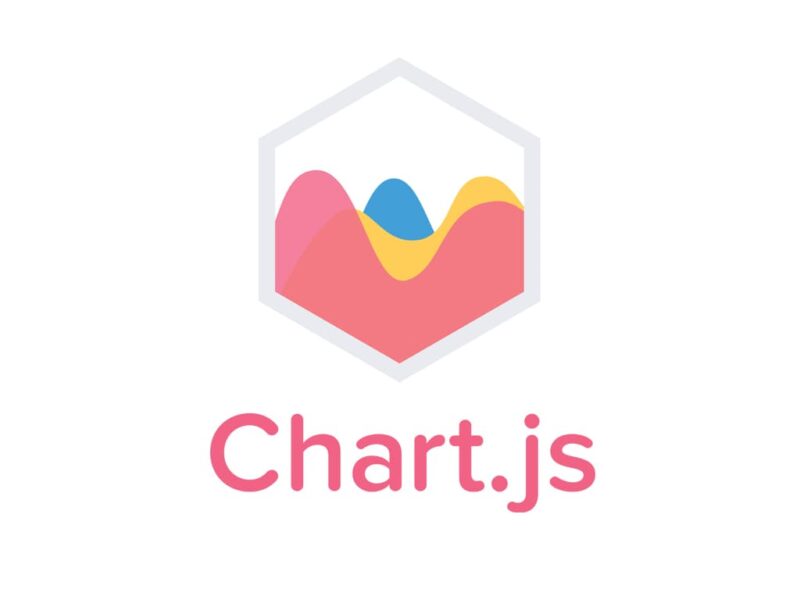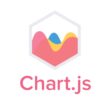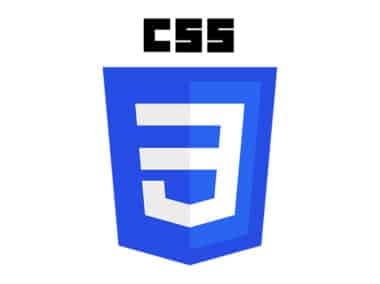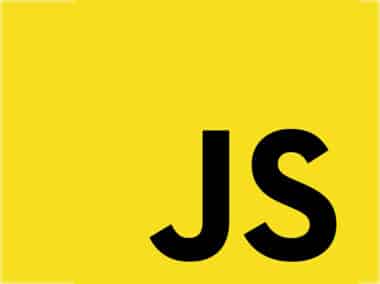Chart.js is a popular JavaScript library that enables developers to create different types of charts, including bar charts, line charts, pie charts, and more. One of the key features of Chart.js is its ability to add interactivity to charts, making it possible for users to interact with charts and get more information.
Interactivity is an essential feature for making charts more useful and engaging for users. By enabling interactivity and responding to user events such as clicks and hover actions, you can create charts that provide more information and help users make better decisions.
Enabling Interactivity in Chart.js
To enable interactivity in Chart.js, you need to include the Chart.js library in your HTML document and create a canvas element where the chart will be rendered. Once you have done that, you can then configure the chart options to enable interactivity.
There are several key options for enabling interactivity in Chart.js, including:
responsive: This option enables the chart to resize automatically when the window size changes. This is particularly useful for making charts responsive and adaptable to different devices and screen sizes.maintainAspectRatio: This option maintains the aspect ratio of the chart when the size changes. This is important for ensuring that the chart remains visually appealing and readable, even when the size changes.hover: This option enables the hover feature, which shows additional information when the user hovers over a chart element. This is a great way to provide more information and context about the data represented in the chart.onClick: This option specifies a function to be called when the user clicks on a chart element. This is useful for allowing users to interact with the chart and perform actions based on the data presented.
Adding Interactivity to Chart.js Charts
Once you have enabled interactivity in Chart.js, you can then add interactivity to your charts by responding to user events such as clicks and hover actions.
Responding to Click Events
To respond to click events in Chart.js, you can use the onClick option to specify a function to be called when the user clicks on a chart element. The function can then perform some action based on the clicked element. For example, you can display more information about the clicked element or navigate to a different page.
Here is an example of how to respond to click events in Chart.js:
var myChart = new Chart(ctx, {
type: 'bar',
data: data,
options: {
onClick: function(e) {
var element = this.getElementAtEvent(e)[0];
if (element) {
// Perform some action based on the clicked element
}
}
}
});
Responding to Hover Events
To respond to hover events in Chart.js, you can use the hover option to enable the hover feature, which shows additional information when the user hovers over a chart element. You can then use the onHover option to specify a function to be called when the user hovers over a chart element.
Here is an example of how to respond to hover events in Chart.js:
var myChart = new Chart(ctx, {
type: 'bar',
data: data,
options: {
hover: {
onHover: function(e) {
var element = this.getElementAtEvent(e);
if (element.length) {
// Display more information about the hovered element
}
}
}
}
});
Conclusion
Adding interactivity to Chart.js charts is a powerful feature that can greatly improve the user experience and make charts more useful and engaging. By enabling interactivity and responding to user events such as clicks and hover actions, you can create charts that provide more information and help users make better decisions.