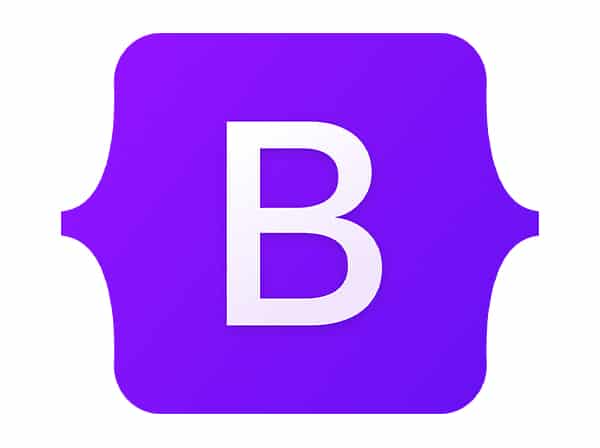Bootstrap is a popular front-end framework for creating responsive and mobile-first websites. While Bootstrap provides a wide range of pre-built components and styles, it may not always fit the specific design requirements of a project. Fortunately, Bootstrap can be customized to fit any design needs. In this guide, we will cover the following ways to customize Bootstrap:
Customizing Variables
Bootstrap provides a set of Sass variables that can be modified to change the styling of the framework. These variables can be found in the scss/_variables.scss file. By modifying these variables, you can change the colors, fonts, and other styling of your Bootstrap project.
For example, you can change the primary color of your project by modifying the $primary variable in the _variables.scss file. You can also modify other variables such as $secondary, $font-size-base, $border-radius, and many others. Once you have made your changes to the variables, you will need to recompile your Sass files to generate the new CSS.
Creating Themes
Bootstrap also provides a way to create custom themes. A theme is a set of variables that can be used to create a consistent look and feel throughout your project.
To create a theme, you can create a new Sass file and define your variables. For example, in a my-theme.scss file, you can define variables such as $primary, $secondary, $font-family, and many others. Once you have defined your variables, you can import the Bootstrap Sass files by adding the following line of code at the end of your my-theme.scss file:
@import "bootstrap/scss/bootstrap";
This will use your custom variables to generate the CSS. To use this theme, you can include the my-theme.scss file in your project instead of the default Bootstrap Sass files.
Adding Custom CSS
In some cases, you may need to add custom CSS to your Bootstrap project. To do this, you can create a new CSS file and include it in your HTML file after the Bootstrap CSS.
For example, if you wanted to add a custom class to change the font size of all headings, you could create a custom.css file with the following code:
h1, h2, h3, h4, h5, h6 {
font-size: 24px;
}
You can then include this file in your HTML file:
<head>
<link rel="stylesheet" href="path/to/bootstrap.css">
<link rel="stylesheet" href="path/to/custom.css">
</head>
This will apply your custom styles after the default Bootstrap styles.
By using these methods, you can customize Bootstrap to fit any design requirements. Whether you are making small changes to the variables or creating a completely new theme, Bootstrap provides a wide range of customization options to suit your needs.