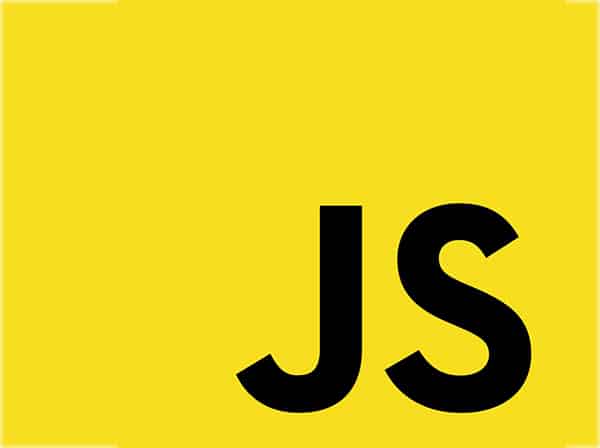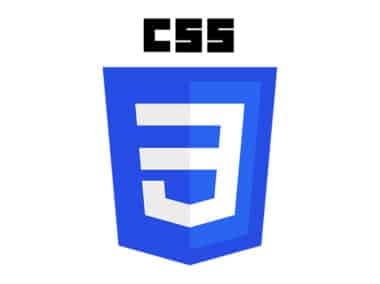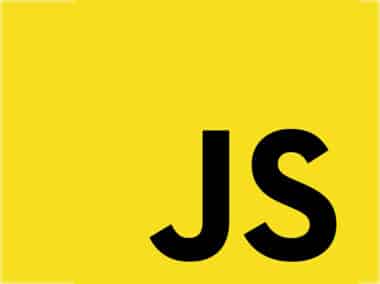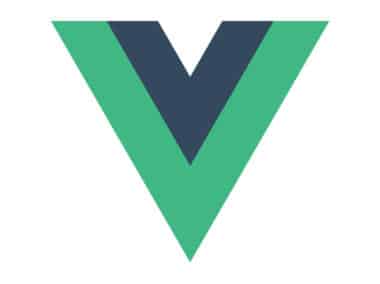Developing web applications with JavaScript requires the installation and configuration of several tools. In this guide, we will walk you through the installation and configuration of text editors, browsers, and Node.js.
Text Editors
A text editor is where you will write your code. There are several text editors available, but we recommend using Visual Studio Code, Sublime Text, or Atom.
Visual Studio Code is a lightweight and powerful code editor that is available for Windows, macOS, and Linux. It has built-in support for JavaScript, TypeScript, and Node.js, as well as many other programming languages and technologies. It also has a rich ecosystem of extensions that can help you be more productive and efficient.
Sublime Text is a popular code editor that is available for Windows, macOS, and Linux. It is known for its speed, simplicity, and flexibility. It has built-in support for many programming languages, including JavaScript, and can be extended with plugins and packages to add more functionality.
Atom is a free and open-source code editor that is available for Windows, macOS, and Linux. It was developed by GitHub and has a large community of developers who contribute to its development. It has built-in support for many programming languages, including JavaScript, and can be customized with themes and packages.
To install Visual Studio Code, follow these steps:
- Go to the Visual Studio Code website and download the installer for your operating system.
- Run the installer and follow the prompts to complete the installation.
To install Sublime Text, follow these steps:
- Go to the Sublime Text website and download the installer for your operating system.
- Run the installer and follow the prompts to complete the installation.
To install Atom, follow these steps:
- Go to the Atom website and download the installer for your operating system.
- Run the installer and follow the prompts to complete the installation.
Browsers
To test your web applications, you will need to use a web browser. There are several browsers available, but we recommend using Google Chrome, Mozilla Firefox, or Microsoft Edge.
Google Chrome is a popular web browser that is known for its speed, stability, and security. It has built-in developer tools that can help you debug and optimize your web applications. It also has a large library of extensions that can enhance your browsing experience.
Mozilla Firefox is another popular web browser that is known for its privacy and security features. It has built-in developer tools that can help you debug and inspect your web applications. It also has a large library of extensions that can add more functionality to the browser.
Microsoft Edge is a web browser developed by Microsoft that is available for Windows and macOS. It is based on the Chromium open-source project and has built-in support for many web standards and technologies. It also has a built-in developer tools that can help you debug and test your web applications.
To install Google Chrome, follow these steps:
- Go to the Google Chrome website and download the installer for your operating system.
- Run the installer and follow the prompts to complete the installation.
To install Mozilla Firefox, follow these steps:
- Go to the Mozilla Firefox website and download the installer for your operating system.
- Run the installer and follow the prompts to complete the installation.
To install Microsoft Edge, follow these steps:
- Go to the Microsoft Edge website and download the installer for your operating system.
- Run the installer and follow the prompts to complete the installation.
Node.js
Node.js is a JavaScript runtime built on Chrome’s V8 JavaScript engine. It allows you to run JavaScript on the server-side. It is widely used for building scalable and high-performance web applications, as well as command-line tools and scripts. It has a large library of modules and packages that can help you develop your applications faster and with less code.
To install Node.js, follow these steps:
- Go to the Node.js website and download the installer for your operating system.
- Run the installer and follow the prompts to complete the installation.
Congratulations! You have now installed and configured the tools needed for JavaScript development.