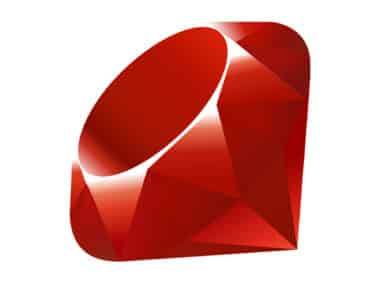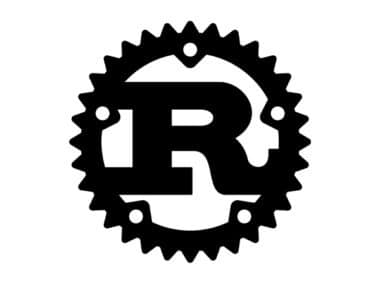Are you looking to set up a PHP environment on your machine and don’t know where to start? This guide will walk you through the steps to install PHP and the required tools on your machine.
Step 1: Download PHP
PHP is a popular server-side programming language used for web development. It can run on various operating systems, including Windows, Linux, and macOS. Before you start, you need to download and install PHP on your machine. You can download the latest version of PHP from php.net. Choose the appropriate version of PHP for your operating system.
Step 2: Install PHP
Once you have downloaded PHP, you need to install it on your machine. The installation process varies depending on your operating system. For Windows users, PHP comes with an installer that guides you through the installation process. For Linux and macOS users, you can install PHP using the package manager or by compiling the source code manually. Follow the installation instructions provided by the installer.
Step 3: Install a Web Server
PHP is a server-side language, which means you need a web server to run PHP scripts. A web server is a software program that listens for incoming requests from clients and responds by serving web pages. You can choose from a variety of web servers such as Apache, Nginx, and IIS. For this guide, we will be using Apache.
Install Apache
To install Apache, you can download it from the official Apache website. Visit apache.org and choose the appropriate version of Apache for your operating system. Follow the installation instructions provided by the installer.
Configure Apache
Once you have installed Apache, you need to configure it to work with PHP. Open the Apache configuration file and add the following lines:
LoadModule php7_module {path_to_php_module}
AddHandler php7-script php
Replace {path_to_php_module} with the path to the PHP module on your machine. The location of the configuration file varies depending on your operating system.
Step 4: Test PHP
To test if PHP is installed correctly, create a file named test.php in your web server’s document root directory with the following content:
<?php
phpinfo();
?>
Save the file and open it in your web browser by navigating to http://localhost/test.php. If PHP is installed correctly, you should see the PHP configuration information.
Conclusion
Congratulations! You have successfully set up a PHP environment on your machine. You can now start developing PHP applications. If you encounter any issues during the installation process, consult the official PHP and Apache documentation or seek help from the online community. Happy coding!