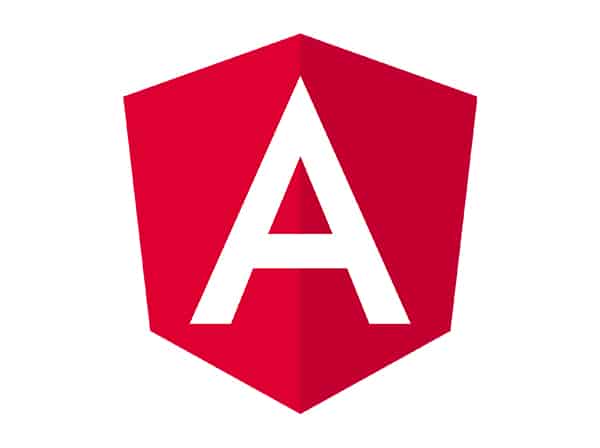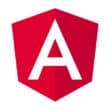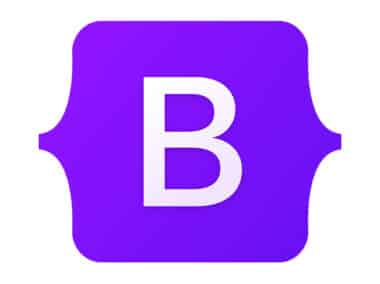Angular routing is a powerful tool that allows developers to create a single-page application with multiple views. By using routes, developers can easily navigate between different parts of an application without having to load a new page. This article will cover creating routes, using route parameters, and guarding routes with authentication.
Creating Routes
Creating routes in an Angular application is a straightforward process. You will first need to import the RouterModule and Routes modules from the @angular/router package. Once you have imported these modules, you can define your routes in an array of objects. Each object should have a path property and a component property. The path property is the URL that will be used to navigate to the component, and the component property is the component that should be displayed when the URL is accessed.
For example, if you wanted to create a route for a home page, you would define the route like this:
const routes: Routes = [
{ path: '', component: HomeComponent }
];
This route would be accessed by navigating to the root URL of the application. You can define as many routes as needed, allowing you to create a navigation structure that meets the requirements of your application.
Using Route Parameters
Route parameters are a powerful feature that allows you to pass data to a component through the URL. To define a route with parameters, you simply include a colon (:) followed by the parameter name in the path property of the route object. For example, if you wanted to create a route that displays details about a specific product, you could define the route like this:
const routes: Routes = [
{ path: 'products/:productId', component: ProductDetailsComponent }
];
When the user navigates to this route, the productId parameter will be extracted from the URL and passed to the ProductDetailsComponent. This is useful for displaying dynamic content based on user input or database queries.
Guarding Routes with Authentication
In some cases, you may want to restrict access to certain routes based on whether or not the user is authenticated. Angular provides a mechanism for guarding routes with authentication using route guards.
To create a route guard, you first need to define a service that implements the CanActivate interface. This service should have a canActivate method that returns a boolean indicating whether or not the user should be allowed to access the route. For example, if you wanted to create a route guard that only allows authenticated users to access a route, you could define the guard like this:
@Injectable({
providedIn: 'root'
})
export class AuthGuard implements CanActivate {
constructor(private authService: AuthService, private router: Router) {}
canActivate(
next: ActivatedRouteSnapshot,
state: RouterStateSnapshot): Observable<boolean> | Promise<boolean> | boolean {
if (this.authService.isAuthenticated()) {
return true;
} else {
this.router.navigate(['/login']);
return false;
}
}
}
This guard checks if the user is authenticated using an AuthService, and if not, it redirects the user to the login page. You can define as many guards as needed, allowing you to create a security structure that meets the requirements of your application.
To use this guard, you simply add it to the canActivate property of the route object:
const routes: Routes = [
{ path: 'dashboard', component: DashboardComponent, canActivate: [AuthGuard] }
];
This route will only be accessible if the AuthGuard returns true.
Conclusion
In conclusion, Angular routing is a powerful tool for creating single-page applications with multiple views. By defining routes, using route parameters, and guarding routes with authentication, you can create a seamless user experience that is both fast and secure. Routing plays a crucial role in creating a well-structured and user-friendly application.