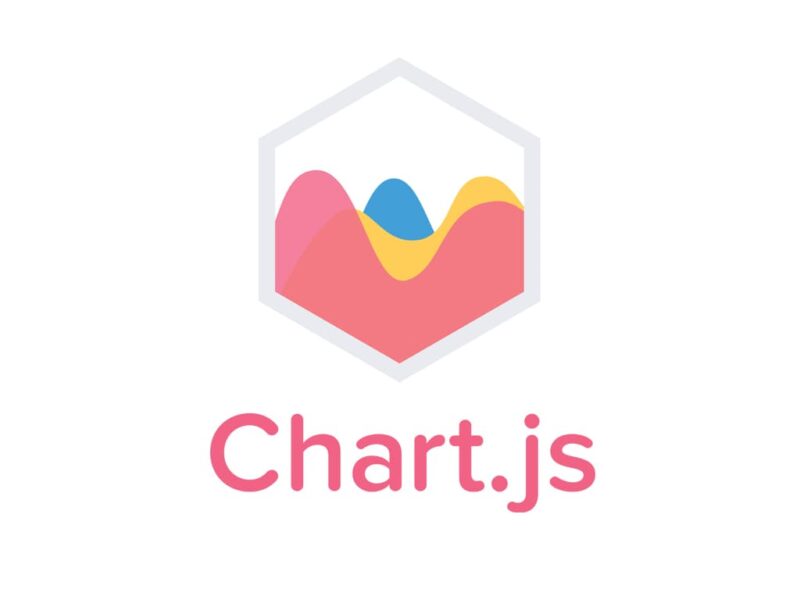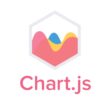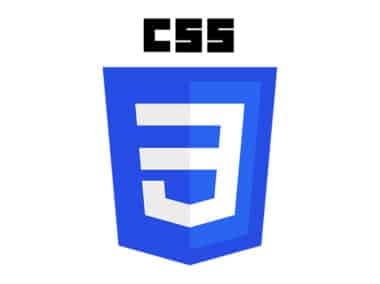If you’re working with Chart.js, there are several tips and best practices that you should keep in mind to optimize performance, test your charts, and troubleshoot any issues that might arise. In this guide, we’ll cover some of the most important best practices for working with Chart.js, including how to optimize performance, how to test your charts, and how to troubleshoot common issues.
Optimize Performance
One of the key benefits of Chart.js is its ability to handle large amounts of data. However, to improve performance, it’s best to keep your data set as small as possible. You can achieve this by using pagination or filtering to reduce the amount of data that needs to be displayed. Additionally, make sure you’re using the appropriate chart type for your data. For example, a pie chart is great for showing percentages, but a bar chart might be better for comparing values. Animations can be visually appealing, but they can also slow down your chart’s performance. Consider disabling animations if performance is a concern. Finally, always make sure you’re using the latest version of Chart.js, as each release includes bug fixes and performance improvements.
Test Your Charts
Testing your charts is critical to ensuring that they display correctly across different platforms and provide accurate insights. To test your charts effectively, make sure to test them on different devices and browsers. Use real data to test your charts, as it will provide more accurate feedback on how they will perform in the real world. Finally, test your charts with different scenarios to ensure they can handle different types of data and user interactions.
Troubleshoot Common Issues
Despite your best efforts, you may encounter issues when working with Chart.js. When this happens, it’s important to know how to troubleshoot common issues. Start by checking the console for any error messages that might help you identify the issue. Make sure your data is structured correctly and that it’s being passed to Chart.js in the right format. Finally, double-check your chart options and make sure they’re configured correctly.
By following these best practices, you can ensure that your Chart.js charts are optimized for performance, accurate, and easy to troubleshoot. This will help you to create compelling data visualizations that provide valuable insights to your audience.