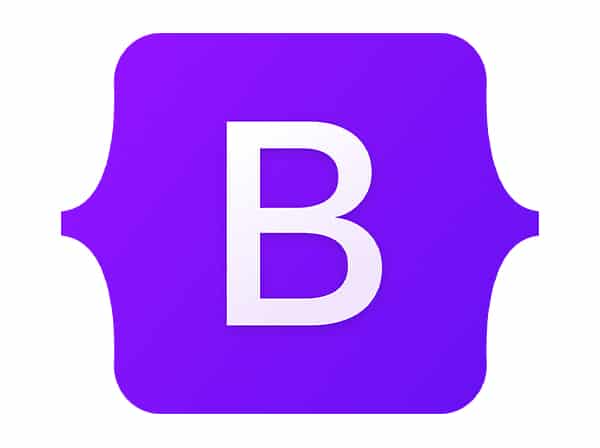Bootstrap is a widely-used front-end framework that provides a wide range of pre-built UI components that can be easily added to any web page. These components can help improve the user experience and add interactivity to your site. They have been designed to be responsive, meaning they will adapt to different screen sizes and devices.
Here we will cover some of the most commonly used components like alerts, badges, and progress bars.
Alerts
Alerts are used to display important messages to the user. Bootstrap provides four types of alerts: success, info, warning, and danger. To use an alert, simply add the following HTML code to your page:
<div class="alert alert-{type}" role="alert">
{message}
</div>
Replace {type} with the type of alert you want to use (success, info, warning, or danger), and {message} with the message you want to display.
You can also add a close button to your alert by including the following HTML code:
<button type="button" class="close" data-dismiss="alert" aria-label="Close">
<span aria-hidden="true">×</span>
</button>
This will add an ‘x’ button to the alert, allowing the user to dismiss it.
Badges
Badges are used to display small pieces of information, like a notification count or a label. To use a badge, add the following HTML code to your page:
<span class="badge badge-{type}">{label}</span>
Replace {type} with the type of badge you want to use (primary, secondary, success, info, warning, or danger), and {label} with the text you want to display.
Progress Bars
Progress bars are used to show the progress of a task, like loading a page or uploading a file. To use a progress bar, add the following HTML code to your page:
<div class="progress">
<div class="progress-bar" style="width: {percentage}%;" role="progressbar" aria-valuenow="{percentage}" aria-valuemin="0" aria-valuemax="100"></div>
</div>
Replace {percentage} with the percentage of progress you want to display.
You can also add a label to your progress bar by including the following HTML code:
<div class="progress">
<div class="progress-bar" style="width: {percentage}%;" role="progressbar" aria-valuenow="{percentage}" aria-valuemin="0" aria-valuemax="100">
{label}
</div>
</div>
Replace {label} with the text you want to display.
These are just a few examples of the many UI components that Bootstrap provides. By using Bootstrap components, you can easily add professional looking elements to your web page without having to write a lot of custom CSS.
You can find more information on all the components that Bootstrap provides in the official documentation available at getbootstrap.com. The documentation includes examples, usage guidelines and customization options that you can use to tailor the components to your specific needs.
In addition to the components mentioned above, Bootstrap also provides components for navigation, forms, modals, carousels, and more. By using these components, you can create a consistent and visually appealing design for your web page.
Overall, Bootstrap components provide a simple and effective way to create a professional looking web page with minimal effort. They can help you save time and improve the user experience of your site.